
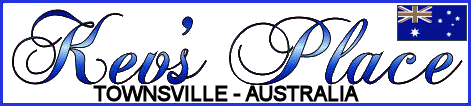

 | 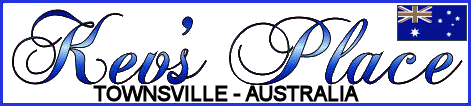 |  |
| Home | My World | Tutorials | Downloads | Links | Contact Kev |
|
Case and Label Dimensions
Standard DVD case? Scanning and Printing (General)
What resolution should I use to scan images? Printer Specific Questions
What settings should I use for printing covers/labels?
What settings should I use for printing covers/labels? Question not listed? Request it via the Contact Kev menu |
DVD Case Dimensions A standard DVD case measures 27.5 cm x 18.3 cm made up of two 13 cm x 18.3 cm parts for the front and back and 18.3 cm x 1.5 cm for the spine. |
Slimline CD Case Dimensions A slimline CD case measures 24 cm x 12 cm, made up of two 12 cm x 12 cm parts for the front and back. Print and fold for cover and inside. |
CD Case Dimensions A standard CD case is made up of two parts. The front cover and inside are the same as for a slimline CD case. If you require a back cover then the dimensions of that back are 12 cm x 14.9 cm. It is divided into three parts - 12 cm x 0.6 cm for the front edge, 12 cm x 13.7 cm for the back and 12 cm x 0.6 cm for the spine. |
Standard CD/DVD Label A standard CD/DVD label area is 118 mm outer diameter and 40 mm for the inside core. |
Fullface CD/DVD Label A fullface CD/DVD label area is 118 mm outer diameter and 17 mm for the inside core. The exception to this is the Verbatim Wide printable DVDs - they have an outer diameter of 119 mm. |
Scan Resolutions The most effective results are obtained by using a medium resolution when scanning. I use a scan setting of 200 px/cm (508 dpi). This produces an image that will both print well and is relatively easy to edit. The arguments still rage over the "correct" setting(s) but you need to compromise between a number of factors (like the print res. of your printer, the way the eye perceives images, the capabilities of your computer, etc...). See the LINKS page for an excellent site that deals with scanning in detail and is very easy to follow. |
Label Image Doesn't Fit The most common cause is that you haven't edited out the overscan. In a graphics editor load your image and select the actual image area. Perform a crop operation and save the repaired file. See my Paint Shop Pro tutorial for more info. |
Cover Image Doesn't Fit This can be caused by a couple of things. Firstly, the image is not cropped to the correct size. See my answer on covers (above) for more on this. It can also be that the image is a little small for the software. This is resolved by clicking on the image after you have loaded it, grabbing the handles at each edge and dragging it out to fit. |
Print Washed Out Due to the different method a printer uses to print in colour you don't get the same result as you see on screen. It will always print out a bit lighter which leaves the "washed out" look. To fix this increase the contrast of the image by about 20%. The image will look darker on the screen but will print out just right. It is also advisable to increase the contrast in your printer settings by a similar amount. Increasing contrast will have the effect of making the colours more vivid and therefore give you a better result. |
Covers Too Short This is usually caused by attempting to print covers on US Letter size paper. US Letter is not quite long enough to fit a cover on - the height is right but the width is wrong. You need to use either US Legal or A4. You can use US Letter if your printer is capable of "borderless" printing but you tend to lose some accuracy in size if you use this method. |
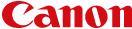
Canon Print Settings For DVD/CD labels and plain paper covers use this: Print Quality: High |
Adjusting the Centre Hole Open CD Labelprint. |
Border around Verbatim DVD blanks Verbatim Inkjet Printable DVDs have a print diameter of 119mm. CD Labelprint will only go to 118mm (hence the white area at the edge of the disk). To print these disks I use Surething and have templates that I have made for them. Go to the "Downloads" area and you will find the templates (and a link to the software) there. |
Labels Print Slightly Off Centre Open CD Labelprint and create/import the label you want to print. When ready click on the "Print" button. In the box that comes up look to the left hand side. You will see a checkbox for "Print Position". Place a checkmark in the box and you will then be able to adjust the alignment. Use a negative value to move the print one way and a positive value the other. Use very small increments at a time. Best thing is to accurately measure the gap and divide the result by 2. |
Ink Refills You can get ink refill kits from most major computer product suppliers. It can also be purchased over the net. I use Calidad refills in my ip3000 (in Australia) and have used the same carts for about a year now (just refilling them when they empty). There is no discernable difference between the after market ink and the genuine inks. So, when the salesman says "You must use Canon inks", tell him he has no idea what he is talking about! |
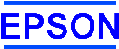
Epson Print Settings [Still waiting for this information - I am only providing |